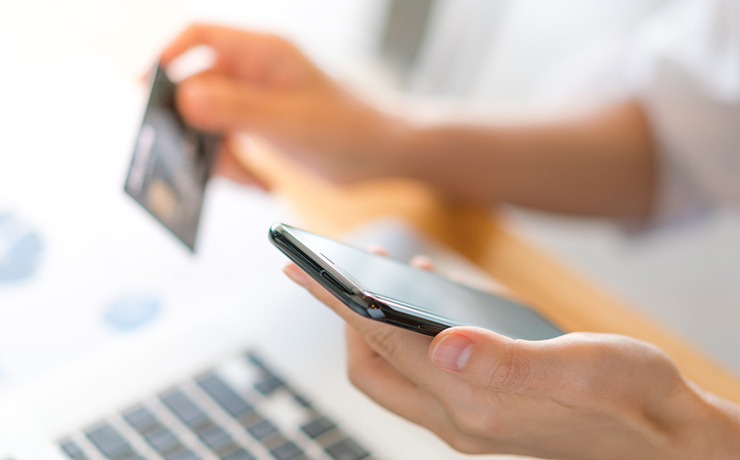
We know it’s a hassle. When you want to pay for an item on a webshop today, it’s not just paying. You have to go through all kinds of security procedures to be allowed to pay. To avoid online fraud, you need to confirm your purchase through the MitID app or via a physical means of identification (token, code reader or chip)
This commotion is put in place to ensure that it is actually you who will buy a given item online and not just someone who has stolen your credit card details.
In the following, we’ll take you through how to sign up for the different security solutions so you’re ready to shop online.
These security solutions are also called two-factor authentication. A two-factor authentication means that it takes two authentications from two different sources to authorize a payment, for example. One in the form of your credit card details and another in the form of your MitID app or if you have registered your phone number, where you can then receive a security code.
You can authorize your payment in 3 ways
MitID app
MitID code viewer/code reader or chip
One-time code from SMS + password
When you enter your credit card details during an online payment, you will automatically be directed to a page where you will be asked to authenticate with MitID. More specifically, it is usually the MitID app that you need to use for authentication.
If you do not have the MitID app, you can also authenticate with physical identification. Read how to do this further down.
Authenticate with MitID
If you don’t already have the MitID app, read this guide, to see how to get started using it. By default, the MitID app is set up to scan QR codes to authorize transactions made on devices other than the phone itself. This can be changed to use one-time codes instead.
Once the app is set up, it works as follows:
1) Pay with card
Pay as usual in the webshop

2) Approve payment with MitID
Enter your user ID for MitID

3) Open the MitID app
Open the MitID app with your PIN or biometrics (fingerprint etc.).

4) Approve payment in the app
By swiping right you authorize the payment

If you make the purchase on a device other than your phone, scan the displayed QR code with your phone camera (the app automatically turns on the camera)
5) Payment completed
After approval in the app, your payment is completed

Authenticate with physical identification
If you do not have the MitID app, you can authorize the payment via a physical means of identification, which can be ordered on the MitID website.. You can also get MitID in Citizens Service (Borgerservice), if you don’t have a phone you can use, for example. In this guide, we use the MitID code viewer as an example.
Once that’s done, here’s how it works:
1) Pay with card
Pay as usual in the webshop

2) Approve payment with MitID
Enter your user ID for MitID

3) Enter one-time code
Use your code viewer (key fob) to generate a new one-time code

4) Enter password
Enter your MitID password and authorize payment

5) Payment completed
After approval, your payment is processed

One-time code from SMS + password
When paying in some apps and game consoles, it is not possible to use MitID due to technical limitations. Instead, you can use a one-time code from SMS + password.
This works by the system sending an SMS to the phone number registered to the payment card in question. You can register your card here. During registration, you will be asked to create a personal password to use when you authorize payment along with the one-time code that you will receive by SMS. You can read more about the functionality here: 3D Secure – Verified by Visa and MasterCard Secure Code.
1) Pay with card
Pay as you normally would in the webshop

2) Authenticate with one-time code
Enter the code from SMS + your password

5) Payment completed
After approval, your payment is processed

Things to know
If you use the MitID app and have difficulty reading the QR code from the screen, make sure to clean your phone’s camera lens and turn up the brightness of the screen you are trying to scan. Alternatively, you can change your validation method to use one-time codes instead. Read more about one-time codes here.
MitID is primarily an app for smartphones and tablets. If you are unable to use the MitID app, you can use a code viewer, code reader or chip (also called a physical means of identification), which can be ordered on the MitID website.. You can also get MitID in Citizens Service (Borgerservice), if you don’t have a phone you can use.
Useful links
- Guide til MitID app
- Guide til MitID code viewer
- Guide til MitID code reader
- Guide til MitID chip
-
Authenticate with QR code or one-time code
- One-time code from SMS + password: Register, change or delete the mobile number and password associated with your card
This article is made available by OnPay – A modern online payment solution